This Fall Brings Large Point System and Grade Passback Improvements
- Yellowdig Team
- Oct 26, 2020
- 4 min read

Recent Improvements to Our Points System
Feedback we have heard made it clear that there was potential confusion around two aspects of our points system:
Points fill one big bucket for the semester
There is a buffer that allows users to earn points beyond their current week's requirement to get ahead
This October we set out to fix these points of confusion by drastically revising how our points are displayed, creating a more seamless user experience. Here's a few things we did to help:

We have now put the total points earned above student grades and their period points at the top left. This should help in two ways:
This number never goes down. It is that one big bucket that gets filled, which we hope will help people realize they aren't losing anything as each new week starts.
It will keep going up even when the grade tops out, which it will do at 100% because we cannot pass a grade to the LMS systems that is above 100%.
To further help with understanding point earning we have put "How to earn points" as a link below the point area. This previously was accessible by clicking on the grade area but many people didn't realize you could that.
We have put in 3 new visualizations in the "My Participation" page to show people how they are accumulating points each week and across the term. I'd invite you to check them out and tell your students about them, but they are:

Periodic Pace - Shows the points they have for this week and their weekly amounts they can earn. This includes an indication of being able to go above the target, which is the point at which their grade will be 100%.

Points Over Time - This is a line graph that shows students their point earning in each of the earning periods and how it compares to the amount needed to stay on pace to reach the total goal.
A blue dot is used to represent the target for each point earning period. If students keep their point earning above the blue dots, then they are on pace to reach the total goal (the top-right blue dot, which is also the last periodic target).
Hovering over the blue dots reveals their points at the time, the target, and the date of the end of each period. Dividing points by the target for any given date (i.e., blue dot) would allow a student to know their grade at the end of each past grading period.

Progress to Goal - Shows the total goal for the entire course and the students current total points toward that goal.
This also shows the "Max Earnable" which is the highest number of points the student can get if they earn the maximum points each week for the rest of the course from the current point in the semester. If students do not participate to the maximum in a week the max earnable goes down. If they fail to earn enough points throughout the weeks, their max earnable will fall below the course goal (as shown above). At that point they will need to get the max each week to maximize their grade and not permanently lose more points from their final grade.

In the participation point settings area we are now calculating the course total goal for you when you set up your weekly target, to remove any confusion around what the end goal really is and save you doing a bit of math.
Recent Improvements to Our Grade Passback
We have also heard feedback on grade passback visibility and troubleshooting. We also know that quite a few questions you get are related to students not knowing what is happening or the timing of syncing. We've made some big strides to try to help:

We recently enabled the "Grade Passback" page in the left hand navigation menu for instructors, so that you can check the status of grade passback for individual students and force a sync for your courses. If there is a failure we try to tell you why that failure may be happening based on information from our system.
Students can also now sync their own grades, as long as the community is within the point earning period. Information about when their last sync happened and the button to do this appear under their grade on the left (and looks like the image below). This makes it so that their grade in the LMS will match whatever grade they have in YD. While syncs will still only occur for the class about 1x per hour, this allows students to get their own grade to update in near real-time if they need or want to.
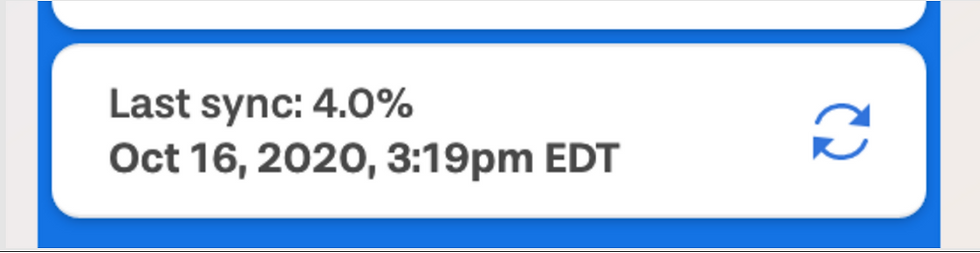
Other Notable Feature Additions and Bug Fixes throughout September and October 2020:
universal video encoding to mp4
fixes to video recording on Safari
warning message for when Yellowdig is missing required grading info

Interested in learning how these updates, along with the rest of our platform can help you engage and retain students?
Questions?
Reach out to us at clientsuccess@yellowdig.com.

Comentários